This section explains the ID3 tabs and fields, as used by MP3 files and differences between the versions of ID3. Because of the complexity of ID3, MP3 files can be edited either using the generic Edit Panel or using the ID3 Edit Panel. Usually the generic view is the easiest option, but the ID3 view provides access to fields in a way that maps directly to how they are stored and some fields that are currently not displayed in the Metadata view
These are fields that directly correspond to a field in the ID3v24 Specification, each of these fields can be seen as a column with the View and Edit Panels
The unique file identifier is used by some online music databases to identify a track. In Jaikoz upon a successful MusicBrainz match the MusicBrainz Unique Id is added to this field allowing you to access MusicBrainz Information on the Web.
The album that this recording belongs. More accurately refers to the release that the tracks belongs, for example it may be a single or an E.P rather than an album
This the track number of the recording on the album.
In the Edit Panel you can enter the track number, there are four accepted formats
-
Zeroed Track Number -
Are of the form 01,02,03-11,12.. this has the advantage the track number will be sorted correctly. If the Track Number is used to generate the filename this will also be sorted correctly
-
Non-zeroed Track Number
Are of the form 1,2,3,..11,12 these may not be sorted properly for example 12 would come before 2
-
Zeroed Track Number/Total
Are of the form 01/10,02/10.... where the Total is the total number of tracks on the recording that this is part of.
-
Non-zeroed Track Number/Total
Are of the form 1/10,2/10.... where the Total is the total number of tracks on the recording that this is part of
This is automatically populated by the Correct Track Nos Action, using options specified in Track No Preferences
Images can be attached to a recording such as album art. This is a multi value field with multiple attributes, a thumbnail of the first image is displayed in the View Panel
From the Edit Panel you can select Multi Field Count to add new images

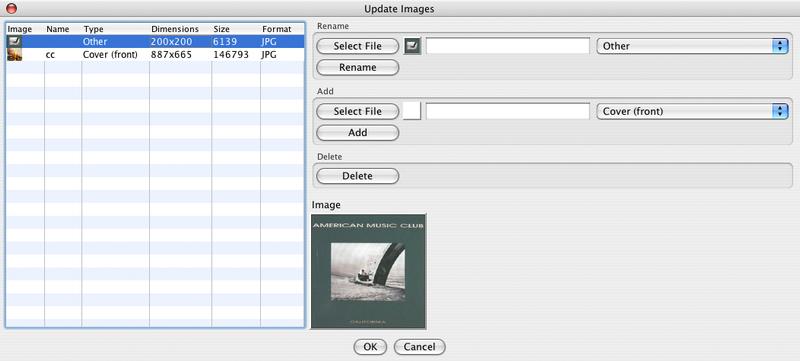
An image consists of
-
The Image itself, you can add an image with the Select File button. You should take care to add images of a suitable type and size, only images in JPG format should be added for maximum portability and you should scale the image so that its file size is not too large
-
A name, this is a text field where you can give the image a name
-
A type, this is a Selectable Combo where you select a type from a predefined list
The list on the lefthandside shows all images attached to this audio file. It shows additional attributes than cannot be modified.
-
The dimensions of the image in pixels
-
The size of the picture in bytes
Sometimes you may load an Audio File which contains an Image field but no actual picture because the tagging information was incorrectly created with another application. You can still edit this field with Jaikoz but will not see a preview until you add a new valid image.
If may contain an image field with a picture in a format not supported by Jaikoz, in this case no preview will be displayed but you can still edit the other attributes of the image.
The supported Image Types are:
-
JPEG
-
GIF
-
PNG
Displays the first genre this Audio File belongs to
In the Edit Panel editing the field will bring up an Editable Combo you can select one from the predefined list or enter your own. Genre support multiple values opening the Pop-up Window allow you to enter additional genres.

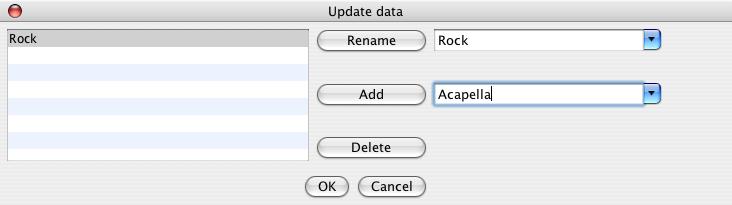
This is automatically populated by the Correct Genres Action using options specified in Genre Preferences.
Displays the Year, actually this displays the Recording Time that can be a full date and time, but most players expect it to be just a year. The Valid formats are here
You can Auto Correct the Recording Time with the Correct Recording Times using options specified in Recording Time Preferences.
Displays a comment description. Comment is a multi value field with multiple attributes but Description is the one you are most interested.
In the Edit Panel you can edit the comment description of the first comment . A comment comprises the language it is written in,a short description of the comment, and the comment itself. Selecting Multi Field Count allows you to edit these other attribute or add extra comments

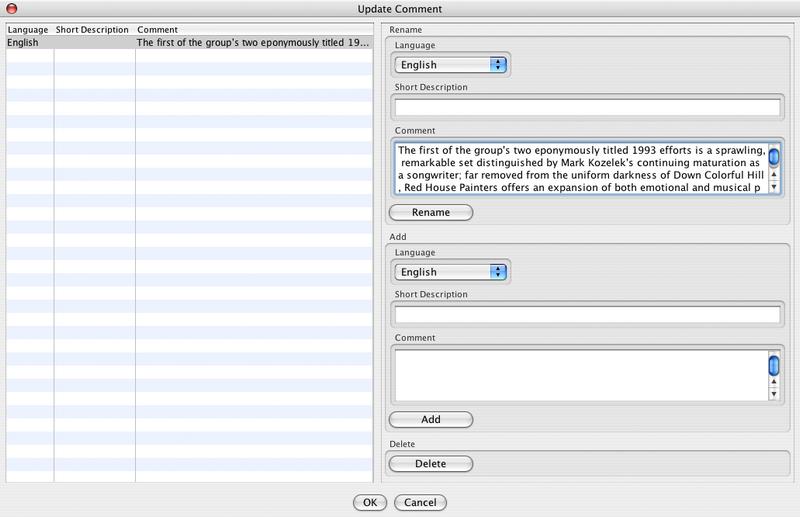
Displays a User Defined URL, this should be used to specify a URL which does not fit into any of the other fields. This is a multi value field with multiple attributes
In the Edit Panel you can edit the URL of the first URL. A User Defined URL comprises a short description of the it, and the User Defined URL value itself. Selecting Multi Field Count allows you to edit these other attribute or add urls.


Any other text information not covered by any of the other fields. This is a multi value field with multiple attributes
In the Edit Panel you can edit the text of the User Defined Text Information. User Defined Text Information comprises a description of which categorises the text, and the text itself. Selecting Multi Field Count allows you to edit these other attribute or add extra information. MusicBrainz stores values in this field when there is not a suitable alternative.

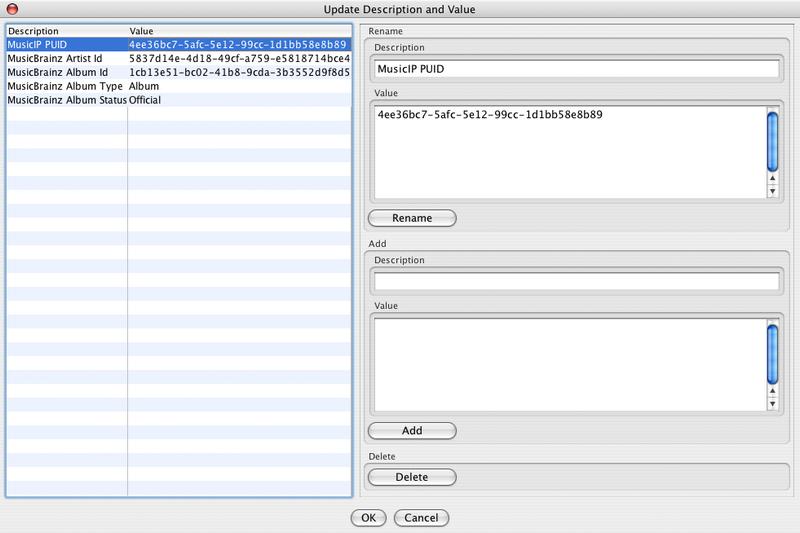
The name of the application used to encode the track into an MP3. This field can be modified but it will not affect the value held in the Audio tab.
The Date/Time when the original music file was encoded to MP3. The Valid formats are here
The Date/Time when the recording was originally released if this recording is a re-release. The Valid formats are here
The Date/Time when the original music file was released. The Valid formats are here
The Date/Time when the Audio File was tagged The Valid formats are here
The format of the encoded recording, should always be MP3
The Edit Panel provides a combo box specifying a list of encoded recording file types.
The Length of the recording. This is not normally used because normally the length can be accurately determined from the audio header
The format of the original recording that the Audio File was encoded from such as LP or CD
In the Edit Panel provides a combo box specifying a list of media types.
If the recording was part of a film soundtrack, the film should be specified here.
The Artist for the album, this is most useful in Various Artist compilations. This field was originally defined by ID3 as the Accompaniment but is rarely used for this purpose.
Identifies that this field is a part of a set grouped with other fields with the same set number. usually applies to a disc number within a multi disc release so is more commonly known as Disc No.
This contains the name of the internet radio station from which the audio is streamed.
This contains the name of the owner of the internet radio station from which the audio is streamed.
This defines a value which should be used instead of the album name for sorting purposes. e.g.. an album named "A Soundtrack" might preferably be sorted as "Soundtrack".
This defines a value which should be used instead of the artist for sorting purposes.
This defines a value which should be used instead of the title for sorting purposes.
This is a URL pointing at a web page with information such as where the album can be bought.
This is a URL pointing at a web page where the terms of use and ownership of the recording is described.
This a URL pointing at the official web page for the source of the audio file, e.g.. a movie.
This is a URL pointing at the homepage of the internet radio station.
This a URL pointing at a web page that will handle the process of paying for this file.
This a URL pointing at the official web page for the publisher.
Jaikoz recognises a small number of additional fields that are not part of the ID3 standard, but are in widespread use.
Defines that this track is part of a compilation, originally used by iTunes but now in widespread use
Defines the sort name for the album artist, this is currently only used by iTunes
These are groupings of ID3 fields that are not fully supported by Jaikoz
This lists all fields that are found within a tag which are recognised by Jaikoz but are not fully supported, Jaikoz recognises all fields specified in the ID3 Specification. Jaikoz supports all fields that are easy for uses to edit but some fields are very specialized and of limited use. These are the fields recognised but editing is not supported. Jaikoz displays the identifier and try’s to display the field value
Table 9.1. Not Supported Fields
| ID3 Identifier | Name |
|---|---|
| AENC | Audio encryption |
| ASPI | Audio seek point index |
| COMR | Commercial frame |
| ENCR | Encryption method registration |
| EQUA2 | Equalisation (2) |
| ETCO | Event timing codes |
| GEOB | General encapsulated object |
| GRID | Group identification registration |
| LINK | Linked information |
| MCDI | Music CD identifier |
| MLLT | MPEG location lookup table |
| OWNE | Ownership |
| PRIV | Private frame |
| POPM | Popularimeter |
| POSS | Position synchronisation |
| RBUF | Recommended buffer size |
| RVA2 | Relative volume adjustment (2) |
| RVRB | Reverb |
| SEEK | Seek frame |
| SIGN | Signature frame |
| SYLT | Synchronised lyric/text |
| SYLC | Synchronised tempo codes |
| USER | Terms of use |
From the Edit Panel although you cannot edit these fields you are able to remove them. If you select the Pop-up Menu and select Delete all unsupported fields are marked for removal. If you select the Multi Field Count you can elect to delete individual fields. Deleting fields will not effect the encoded recording but they may be required by an application you use to play songs.


ID3 allows users and application to define their own fields, this lists all fields that are not standard and hence not recognised by Jaikoz
From the Edit Panel although you cannot edit these fields you are able to remove them. If you select the Pop-up Menu and select Delete all unsupported fields are marked for removal. If you select the Multi Field Count you can elect to delete individual fields. Deleting fields will not effect the encoded recording but they may be required by an application you use to play songs.
Date Time fields formats are as follows, you can enter dates in any of these formats
| YYYY |
| YYYY-MM |
| YYYY-MM-dd |
| YYYY-MM-dd:HH |
| YYYY-MM-dd:HH:MM |
| YYYY-MM-dd:HH:MM:SS |
where
| YYYY is a 4 digit year |
| MM is a 2 digit month |
| dd is a 2 digit day of month |
| HH is a 2 digit hour |
| MM is a 2 digit minute |
| SS is a 2 digit second |
The Id3 View Merged Tab and ID3 Edit Panel show a view of the tag data as it would be stored in ID3v24. When changes to tags are saved to some other version some conversion has to occur.
ID3v1 supports the following fields only, and the fields have maximum fields lengths.
Table 9.2. ID3v1 Fields
| Name | Maximum Length |
|---|---|
| Artist | 30 |
| Album | 30 |
| Title | 30 |
| Genre | 1 |
| Recording Time | 4 |
| Comment | 28 |
| Track Number | 1 |
When saving changes the values in the Edit Panel only predefined Genres will be saved. Only one Comment is allowed. Recording Time will only save the Year part of the recording time. Characters that are not part of the Standard European Character set will not be stored
ID3v2.2 does not support sort fields, but iTunes does provide extended ID3 Tag fields. So when Sort Fields are saved to a ID3v2.2 the iTunes fields are used.
ID3v2.2 does not support the following fields, they will not be saved.
-
Mood
-
Produced Notice
-
Musicians Credits
ID3v2.3 does not support sort fields, but iTunes does provide extended ID3 Tag fields. So when Sort Fields are saved to a ID3v2.3 the iTunes fields are used. Jaikoz also recognizes the alternative fields used by MusicBrainz (XSOP and XSOT).
ID3v2.3 does not support the following fields, they will not be saved.
-
Mood
-
Produced Notice
-
Musicians Credits