Installation of SongKong on Melco Digital Music Library
SongKong can now be installed onto any Melco Digital Music Library directly from the front panel
Update Firmware (N10/N100/EX)
- Check value of System Update from the Melco OLED says 4.01 or later
- If it is earlier than 4.01 select 5>System Update menu
- Select Internet from System Update to allow firmware update
Install SongKong
SongKong can easily be installed from the Front Panel OLED
- Select Settings/Music Database/SongKong/Install SongKong from the Melco OLED
- Select OK when prompted to Install SongKong
- The OLED will say Install in Progress, wait a few minutes for SongKong to download and install SongKong
- Select OK when OLED says SongKong was Installed
- Select Settings/Music Database/SongKong/SongKong Service
- Set to On
- After first install please wait 5 minutes before trying to access SongKong
Using SongKong
SongKong can be accessed via any web browser from any device that can see your Melco on the network, this could be a computer, tablet or smart phone. You can then access SongKong on port 4567 using the Melco network name or ipaddress
You can check the full url to use as follows
- Select Settings/Music Database/SongKong/Configure Service from the Melco OLED
- This will show the url to use in your web browser such as http://192.168.0.15:4567
Full Melco License Installation
SongKong on the N1 Mk I, N1 Mk II comes with the default Lite license, this lets you do manual editing but all automated matching only runs in preview mode. SongKong on the EX/N10/N100 platform comes with a free Melco Lite license. This allows you to do limited automated matching tuned to work with the MinimServer Starter Edition.
In either case for full configurability you will need a Melco License, this can be installed as follows:
- From the Browser interface select the License from the Navigation bar.
- This will display the current license details, this will be your Melco Lite license
- Simply replace with your Melco license details from the email your received on purchase
- License will take effect immediately
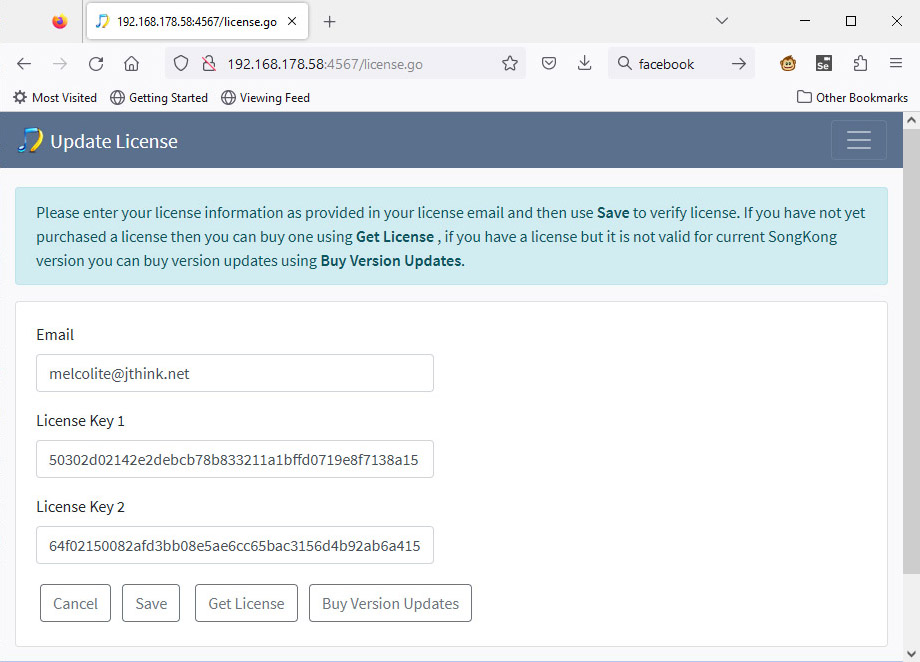
Stop SongKong Service
By default SongKong runs continually in the background ready to receive requests, if you do not need currently require SongKong you can stop it as follows
- Select Settings/Music Database/SongKong/SongKong Service from the Melco OLED
- Select Off from SongKong Service menu
Stop SongKong Immediately
You can shutdown SongKong immediately on your Melco by selecting the Admin option from the main menu, and then selecting the Shutdown SongKong Immediately option. Within five seconds SongKong should be closed down. To restart SongKong you will need to restart your Melco
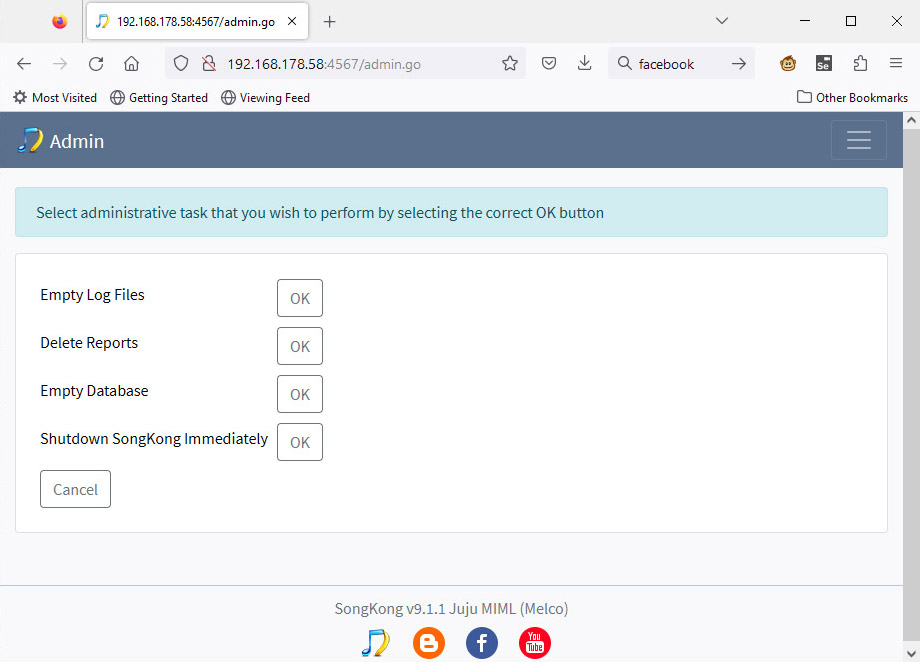
Restart SongKong Service
If SongKong service has been stopped you can restart it as follows
- Select Settings/Music Database/SongKong/SongKong Service from the Melco OLED
- Select On from SongKong Service menu