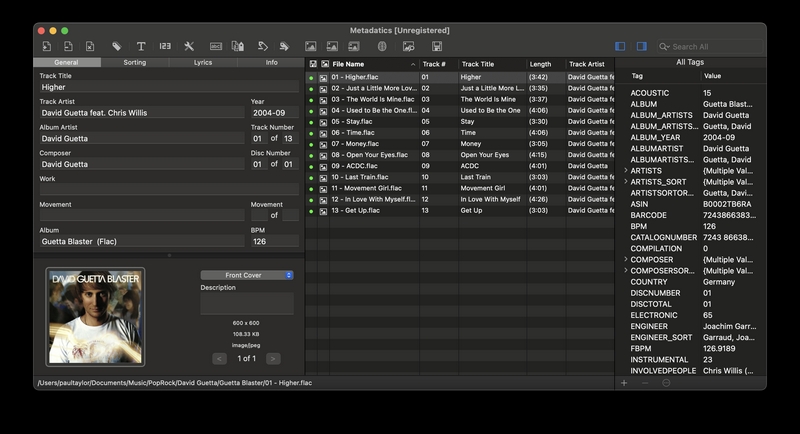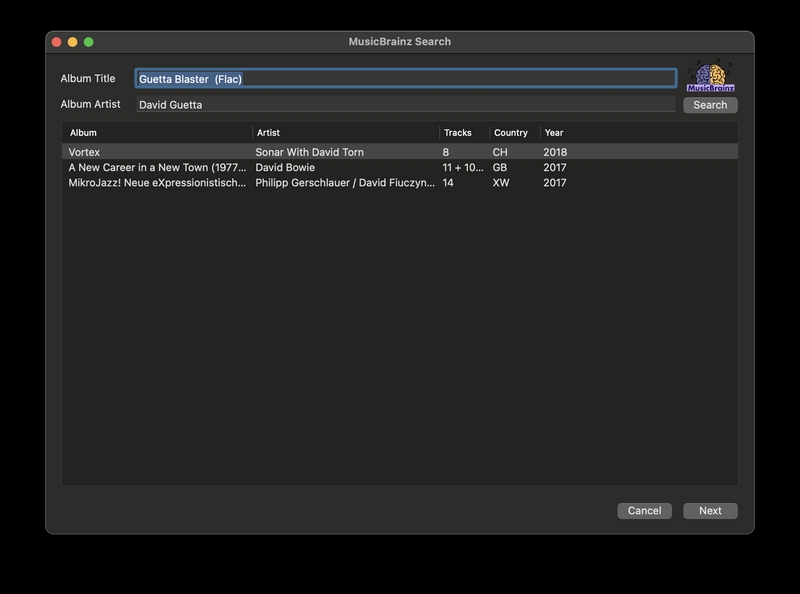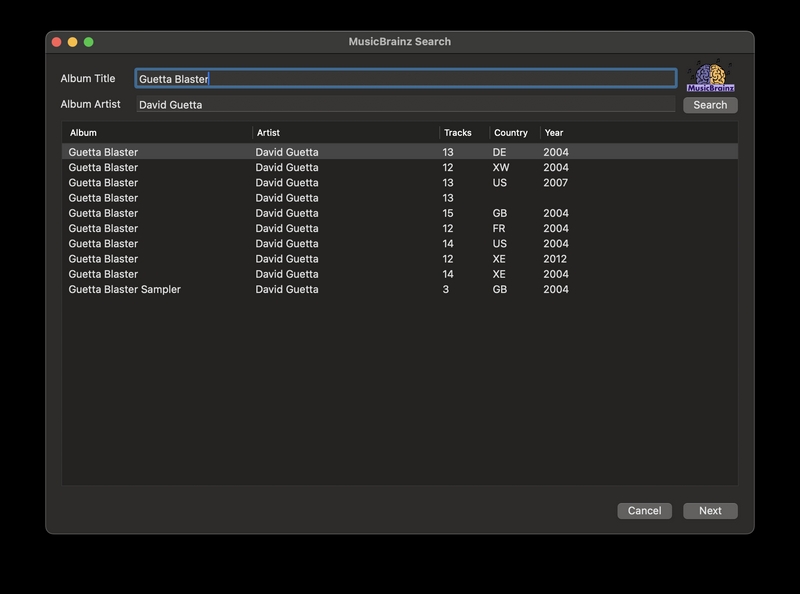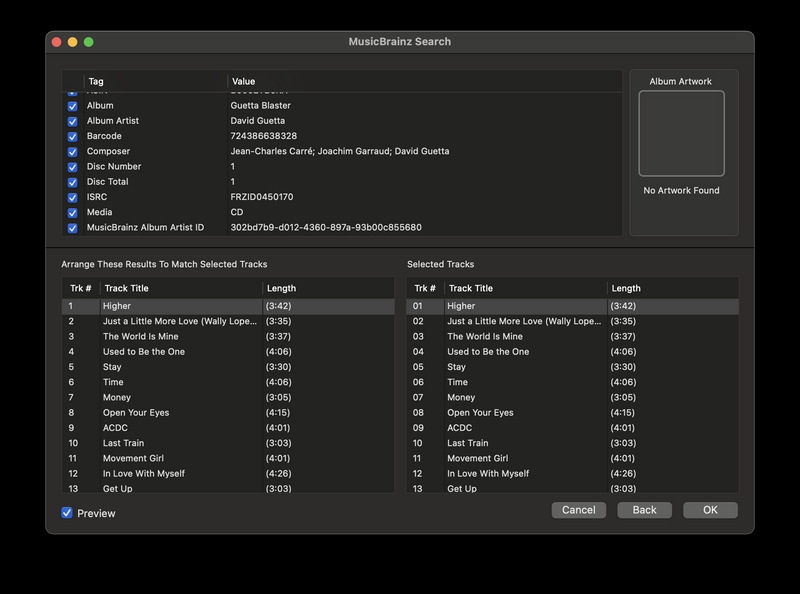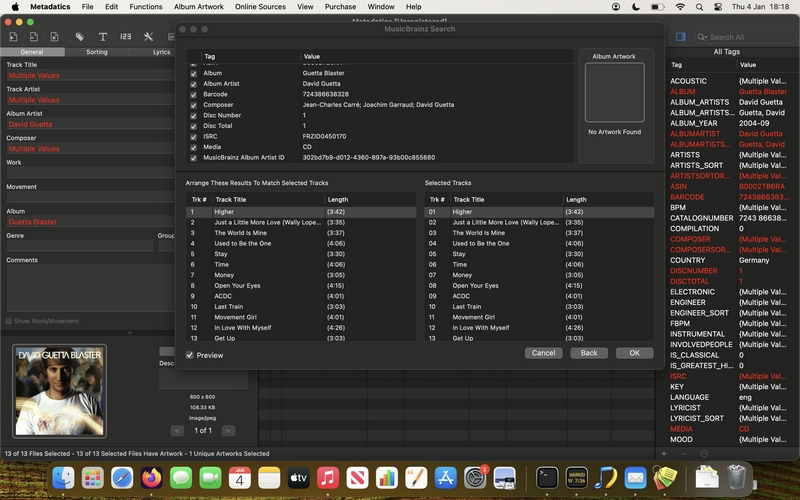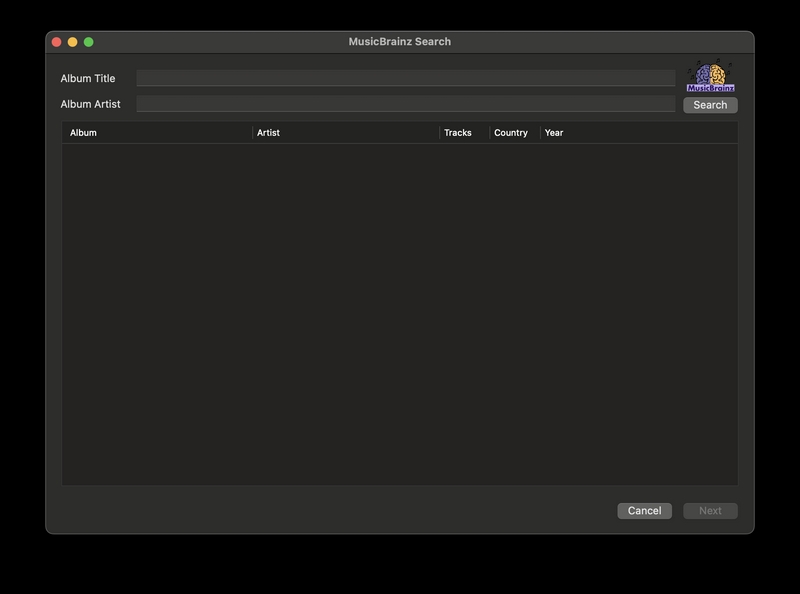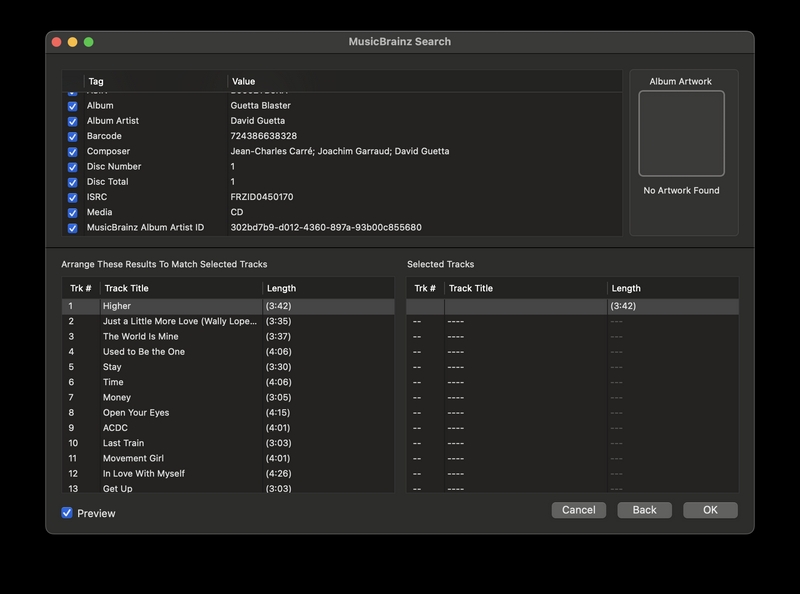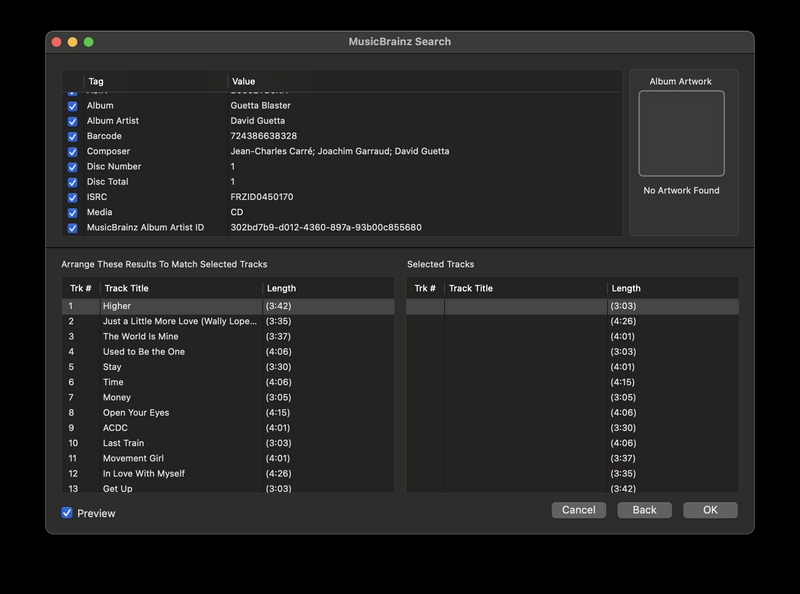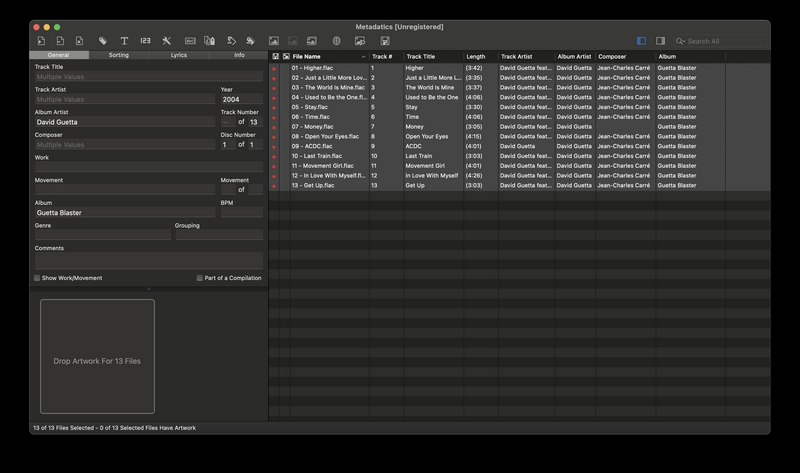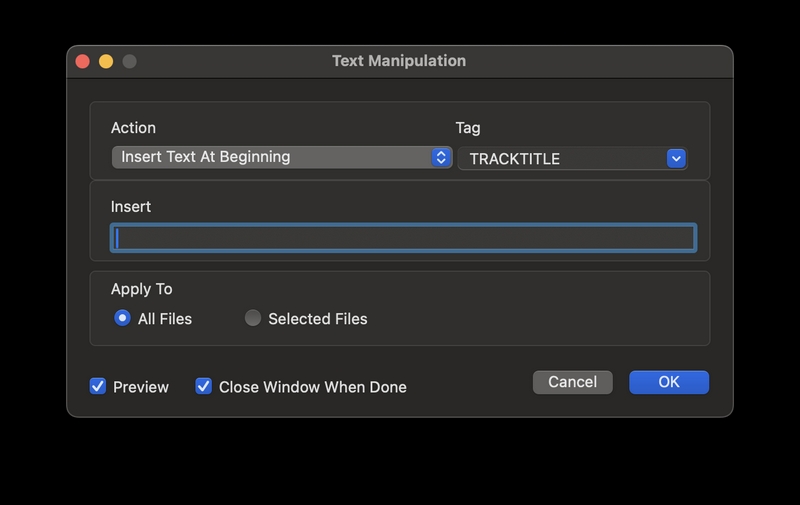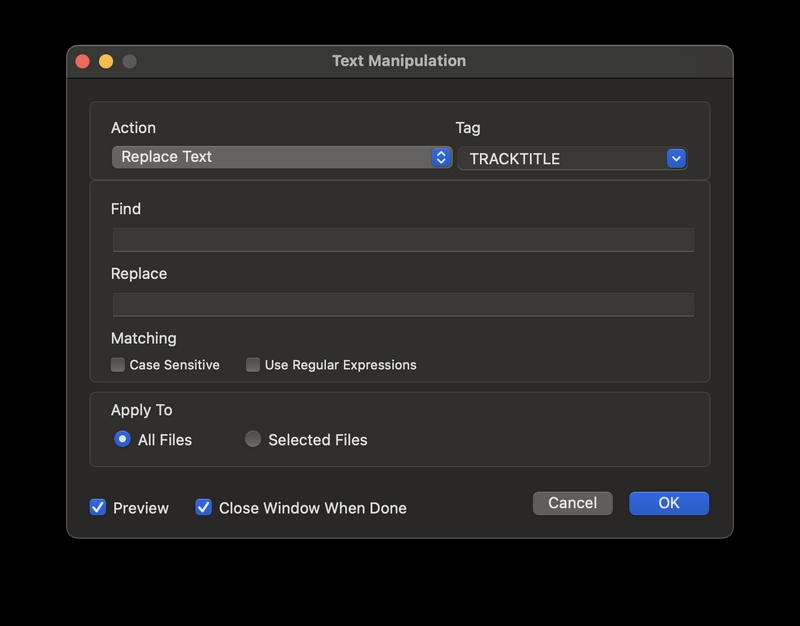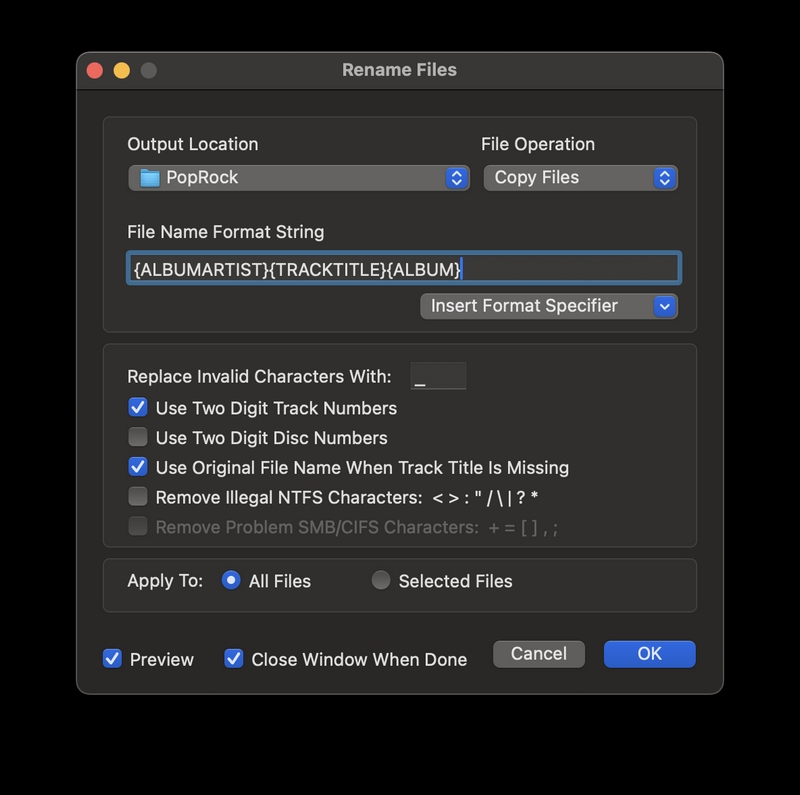Metadatics 1.6.11 Review
This articles reviews the Metadatics music tagger, Metadatics is a MacOS only tag editor. You can see a comparison with the SongKong Music Tagger here.
Disclaimer: All Information on this webpage is based on the observations of the author and believed in good faith to be correct at the time of writing but is for general informational purposes only, we accept no liability for any errors or omissions but if a reader considers anything is incorrect please contact support@jthink.net so it can be corrected. All product and company names are trademarks or registered trademarks of their respective holders, use of them does not imply any affiliation with or endorsement by them.
Installation
Metadatics is simple to download and install. Although would prefer if it was a standard MacOS Disk Image (DMG) that we then drag to the /Applications folder, instead of this it is a zip file containing an Application that you unzip and then move manually.
Automatic Song and Album Identification
Metadatics has a simple MusicBrainz search tool that allow us to search for a single album by artist and album name then associate the tracks of the selected album with selected files. It works in simple cases but we need to know what album we are looking for and the MusicBrainz lookup can only be done for known albums one at a time manually
There is also an Artwork search using Google
There is not any support for Discogs
There is not support for Acoustid Fingerprinting for identifying unidentified songs
Test 1: Matching an album that has already been identified (by SongKong)
Firstly we loaded the songs of the album Guetta Blaster by David Guetta into Metadatics, then we selected the songs and then selected Online Sources:MusicBrainz.
At first there was no results because we had the audio format stored in the Album field (so we could distinguish between multiple encoding of the same album) so we modified the value of Album Title search and tried again. This brings back potential matches including the correct one but no intelligent filtering is done at this stage to reject ones that are not a good match
If we select the correct match, the tracks are listed at the bottom of the window with the album tracks on the left and the files on the right. The correct mapping was done by Metadatics and we can reorder the mapping by dragging and drop.
If we select Preview then existing metadata fields that Metadatics can add data for are shown in red to indicate they may be overwritten. But Metadatics does not distinguish between fields it can change but have the same value as the existing value and fields that have a value that will actually change so it is not very helpful.
At the top of the window we can select the fields to update, for this album there were 27 fields. These include the standard artist, album and title fields and sort fields such as sort artist, sort album artist and sort composer. It also includes most of the Musicbrainz Ids, including mb artist id, mb release id and mb track id. It does not include more advanced metadata such as performer or producer or original album. It does not include genre or mb recording id. So essentially we get the basics (except for genre) and we also get mb unique ids but nothing else.
Test 2: Matching an album that has not already been identified (by SongKong)
We then removed all metadata from the Guetta Blaster album and reloaded into Metadatics, then we selected the songs and then selected Online Sources:MusicBrainz.
At first there was no results because our music files had no values in the Album or Album Artist fields
So we entered the correct value for Album Artist and Album Title in search and tried again. This brings back the same results as in Test 1
If we select the correct match, the tracks are listed at the bottom of the window with the album tracks on the left and the files on the right. But because the right-hand side columns are Trk #, Title and Length and we removed the metadata the only column to show anything is the Length column. The correct mapping was done by Metadatics but it is difficult to check as we can only compare Track Length.
We then retried but in the main window we sorted the files in reverse order so the first track listed was the last track on the album, and then retried the search. We found the mapping was now completely incorrect, so it appears Metadatics does not use an algorithm to map the tracks it just maps them in the order they are presented, e.g first file listed is matched to track 1, second file listed is matched to track 2.
Test 3: Matching a Various Artist Compilation album
We then tested matching a compilation album (Pure Rock Ballads) to see if any additional metadata fields were added. match was successful but no other fields were added that were not available in Test 1. Notably the Is Compilation field is not added
Test 4: Matching a Classical album
We then tested matching a classical album to see if any additional metadata fields were added such as Conductor or Work. match was successful but no other fields were added that were not available in Test 1.
Manual Editing
We can edit fields inline in the list section in the centre of the window or in the Edit tabs on the left hand-side that show the current values for the selected songs. The list section is not a spreadsheet we can only edit one field at a time we cannot copy and paste to multiple fields, so the we found editing using the edit tabs was easier.
Manual Editing using the Edit tabs
When a single file is selected in the list view the metadata for that song is shown in the Edit tab. If multiple files are selected then the metadata is shown if it is the same for all selected fields, if it differs is stores Multiple Values instead.
The General tab includes Work, Movement, Genre, Genre and Part of a Compilation so these fields can be manually modified even though they cannot be automatically tagged
Automating Manual Editing using Functions
There are some useful functions to batch modify text fields. The Text Manipulation function lets you remove or insert text at the start or end or particular position in a field, a count of characters can also be removed from the start, end or section of the text. Text can be converted to uppercase, lowercase, title case or sentence case and there is a Replace Text action that can use regular expressions. But there does not seem to be a way to batch multiple tasks together so all can be run in one go.
The Set Number Sequence action can be used to renumber selected fields, with options to control exactly how it does this
Rename Files
Metadatics has a very simple rename function that lets us rename or copy files based on the standard fields (e.g Title, Track Number) but does not let you define any functions to do anything more complex then that. The only additional options are allowing formatting of Track Numbers, Disc Numbers and the removal of characters that are incompatible with the Windows NTFS filesystem
Interoperability
Metadatics has no special support for integration with other applications except for support for iTunes/Apple Music Work and Movement fields.
Support
Metadatics has no user forum or public bug tracker, only email support. Without these features it is difficult to get help, and when we selected Metadatics Help from the Help menu we just got a blank window . It is also difficult to know if the application is still being actively developed, but we eventually found a version history on the Mac App store indicating there are two or three minor updates a year.
Summary
We found Metadatics to be a simple but well executed tag editor that is great for manual editing of your metadata, with some useful tools for batch manual editing. It also has a simple file renaming function. There is a simple MusicBrainz lookup that works fine for looking up the occasional album if used carefully, and an Artwork lookup for finding front covers.