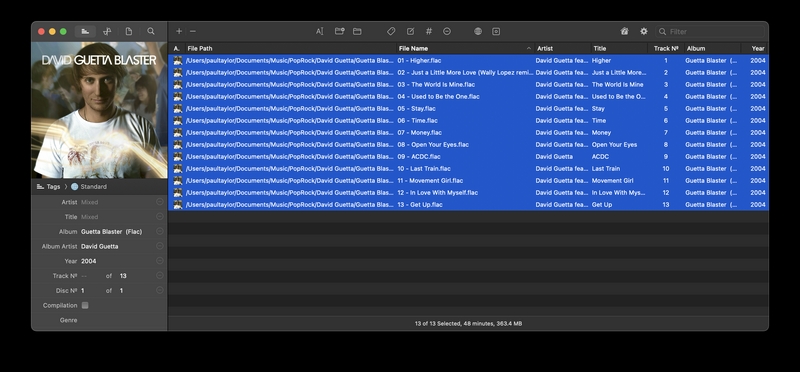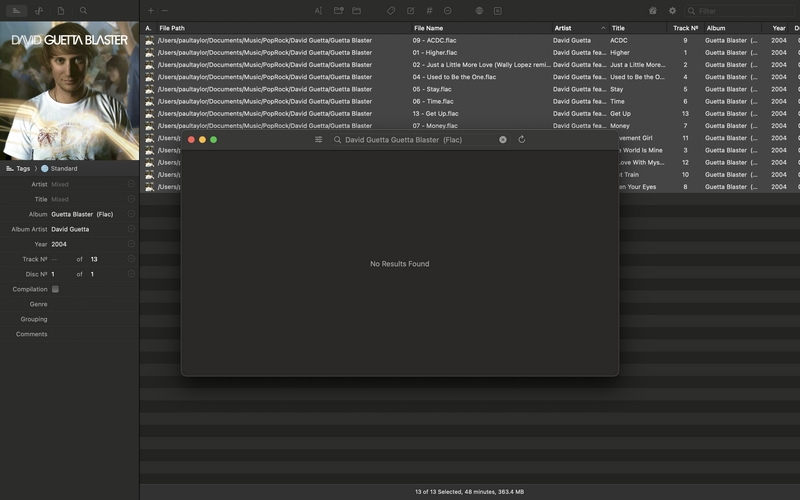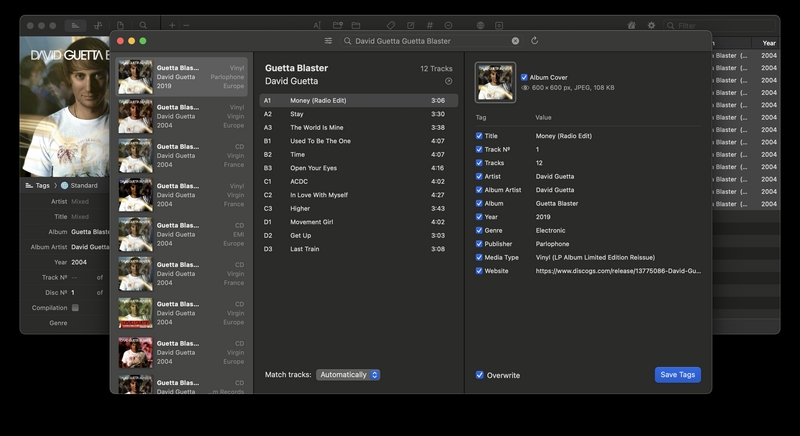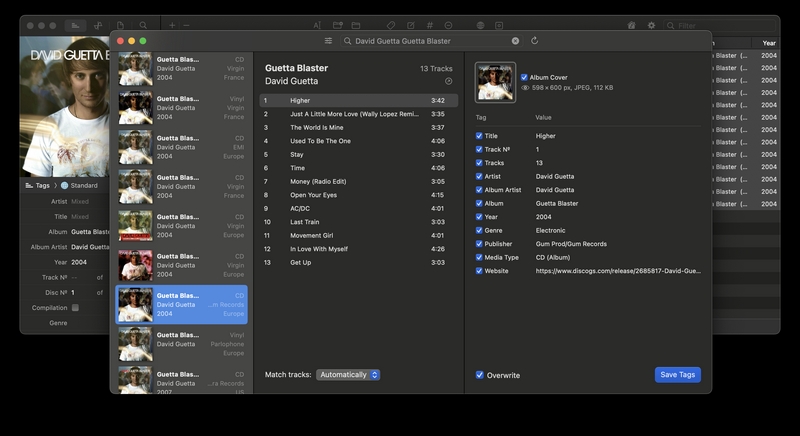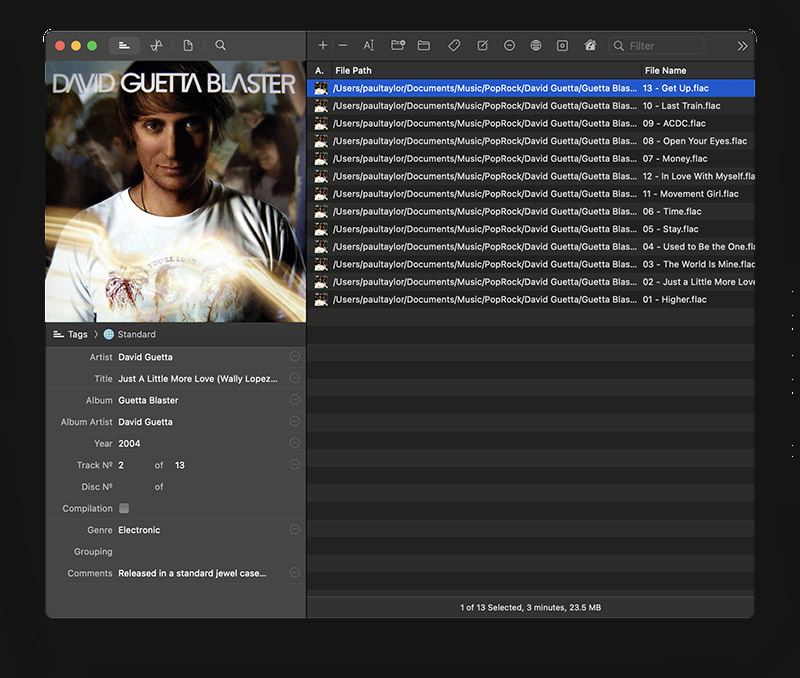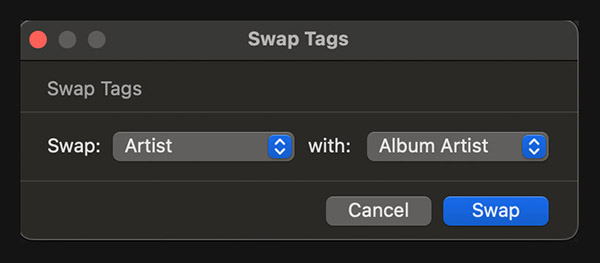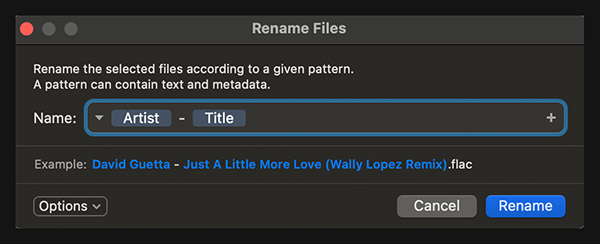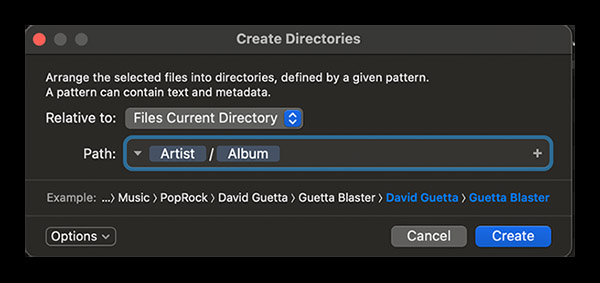Meta 2.2 Review
This articles reviews the Meta music tagger, Meta is a MacOS only tag editor. You can see a comparison with the SongKong Music Tagger here.
Disclaimer: All Information on this webpage is based on the observations of the author and believed in good faith to be correct at the time of writing but is for general informational purposes only, we accept no liability for any errors or omissions but if a reader considers anything is incorrect please contact support@jthink.net so it can be corrected. All product and company names are trademarks or registered trademarks of their respective holders, use of them does not imply any affiliation with or endorsement by them.
Installation
We found Meta to be simple to download and install.
User Interface
Meta is a GUI application written natively for MacOS, and we found it to be laid out cleanly and logically, it looks very similar to Metadatics
Automatic Song and Album Identification
Meta has a simple Discogs search tool that allow us to search for a single album by artist and album name then associate the tracks of the selected album with selected files. It works in simple cases but we need to know what album we are looking for and the Discogs lookup can only be done for known albums one at a time manually
There is also an Artwork search using Google
There is not any support for MusicBrainz
There is not support for Acoustid Fingerprinting for identifying unidentified songs
Test 1: Matching an album that has already been identified
Firstly we loaded the songs of the album Guetta Blaster by David Guetta into Meta, then we selected the songs and then selected Tools:Find Tags.
At first there was no results because we had the audio format stored in the Album field (so we could distinguish between multiple encoding of the same album) so we modified the value of Album Title search and tried again. This brings back potential matches including the correct one but no intelligent filtering is done at this stage to reject ones that are not a good match. So the default match selected is a 12 track version of the album even though we had a 13 track version of the album. For a particular track we can see the metadata available.
The first correct match with the same number of tracks is the ninth in the list. We found this by clicking each choice in turn because the list does not show the number of tracks in each release.
For each songs we can see the fields to be updated, for this album the most fields for any tracks was 13 fields. These include the standard artist, album and title fields. it includes a Website field that links back to the Discogs release. It does not include sort fields and more advanced metadata such as performer or producer or original album.
Unfortunately it is not actually possible to see the mapping between tracks and your files we have to take a leap of faith that Meta has it right. Making this more precarious after selecting Save Tags the files themselves are immediately modified, it would be better if the changes were only made internally in the editor and to allow the user to decide when and if to save the changes back to the actual files.
Test 2: Matching an album that has not already been identified
We then removed all metadata from the Guetta Blaster album and reloaded into Meta, then we selected the songs and then selected Tools:Find Tags.
So we entered the correct value for Album Title in search and tried again. This brings back the same results as in Test 1
If we select the correct 13 track match the match was correct.
We then retried but in the main window we sorted the files in reverse order so the first track listed was the last track on the album, and then retried the search and selected the 13 track release the match was again correct so this indicates there is some intelligence in how the mapping is performed.
But we then retried but selected a 12 track release, we found in this case Meta incorrectly assigned one track twice to different files, one correctly and one incorrectly
Test 3: Matching a Classical album
We then tested matching a classical album to see if any additional metadata fields were added such as Composer, Conductor or Work. The match was successful but no other fields were added that were not available in Test 1.
Manual Editing
We can edit fields inline in the list section in the centre of the window or in the Edit tabs on the left Sidebar that show the current values for the selected songs. The list section is not a spreadsheet we can only edit one field at a time we cannot copy and paste to multiple fields, so we found editing using the Sidebar was easier.
Manual Editing using the Edit tabs
When a single file is selected in the list view the metadata for that song is shown in the left Sidebar. If multiple files are selected then the metadata is shown if it is the same for all selected fields, if it differs it displays Mixed instead.
The Sidebar show of a number of tabs, by default there are Standard, Extended, Publishing, Classical and Podcasts but this can easily be customized as required. There are also read only tabs for File Info, Artwork Info and Audio Properties
Automating Manual Editing
There are some useful functions to batch modify text fields.
The Transform tool can convert text to uppercase, lowercase, title case or sentence case.
There is a Find & Replace tool can use regular expressions to match and replace text.
Swap Tags can be used to swap the contents of two tags, e.g for each selected file we could swap the value of the Artist field with the Album Artist field
Number Tracks can be used to renumber the Track Number and Disc Number fields, with options to control exactly how it does this
But there does not seem to be a way to batch multiple tasks together so all can be run in one go.
Rename Files
Meta has a very simple rename function that lets us rename files based on the standard metadata fields (e.g Title, Track Number) and audio fields such as Bit Rate and Channels but does not let you define any functions to do anything more complex then that. The only additional options are allowing padding of Numbers and the removal of characters that are incompatible with the Windows NTFS or SMB/CIFS filesystem
Meta splits renaming into renaming of the file itself with Rename Files and modifying the sub folder structure with Create Directories. When using Create Directories we can also move other non music files and remove empty directories
Interoperability
Meta has no special support for integration with other applications except for support for iTunes/Apple Music Work and Movement fields.
Support
Meta has no user forum or public bug tracker, only email support, and we found the existing Help quite limited.
Summary
Meta is a simple tag editor that is okay for manual editing of your metadata, with some useful tools for batch manual editing. It also has a simple file renaming function. There is a simple Discogs lookup that works for looking up the occasional album if used carefully, and an Artwork lookup for finding front covers.