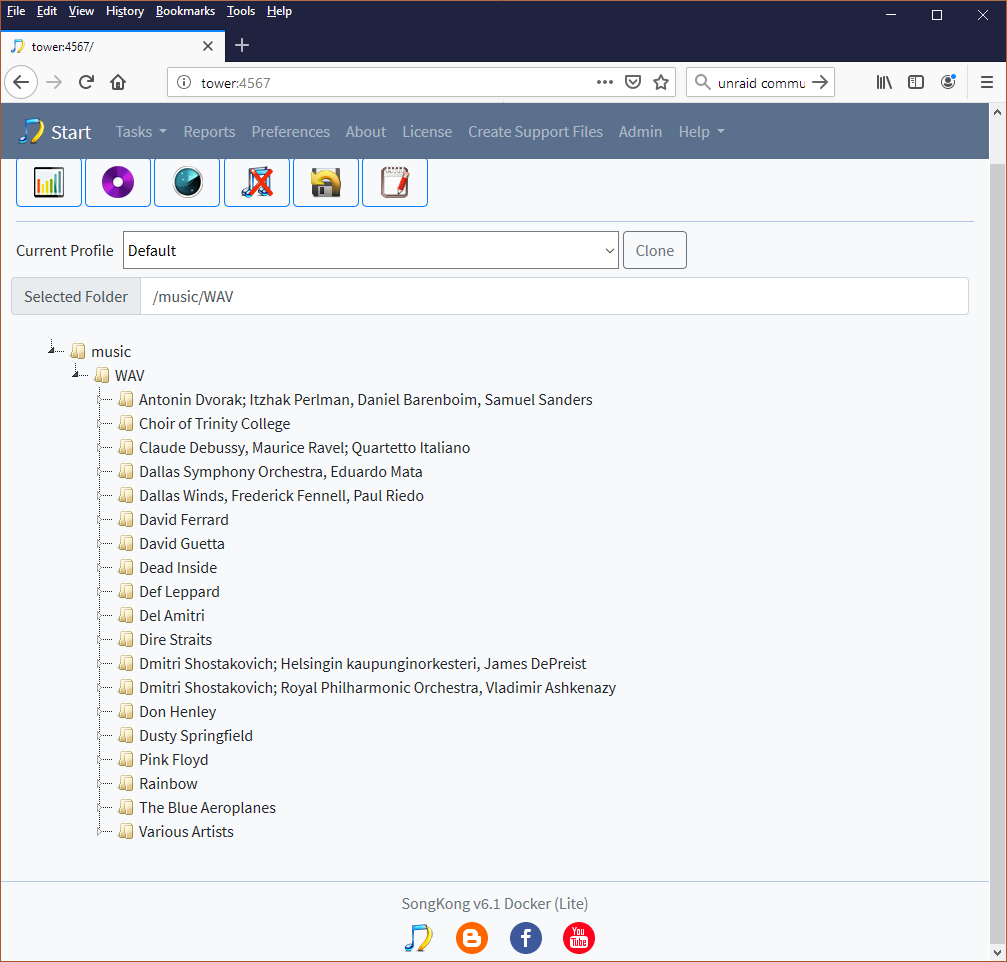SongKong-Installation für unRAID
SongKong ist für das unRAID-Betriebssystem verfügbar
unRAID ist eine Software, die fast jedes 64-Bit-System in ein NAS verwandeln kann, was es zu einer kostengünstigen NAS-Lösung macht. unRAID kann eine Reihe von Laufwerken unterschiedlicher Größe und unterschiedlichen Typs verwalten. Im Gegensatz zu gespiegelten RAID-Systemen können bei einem UnRAID-System zusätzliche Laufwerke zu einem späteren Zeitpunkt zu UnRAID hinzugefügt werden, ohne dass die vorhandenen Daten neu ausgeglichen werden müssen.
The Community Apps plugin is required to install Docker apps. If your unRAID has an APPS section on the toolbar then you already have Community Apps installed and can can skip this section.
-
Select the Plugins tab from the main menu and then select Install PlugIn
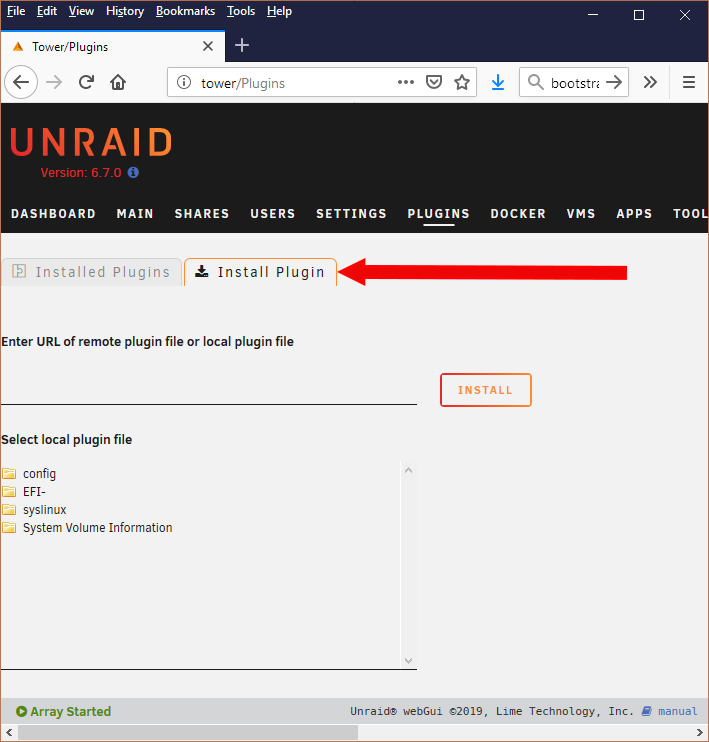
-
Enter the following url https://raw.githubusercontent.com/Squidly271/community.applications/master/plugins/community.applications.plg and then select the Install button
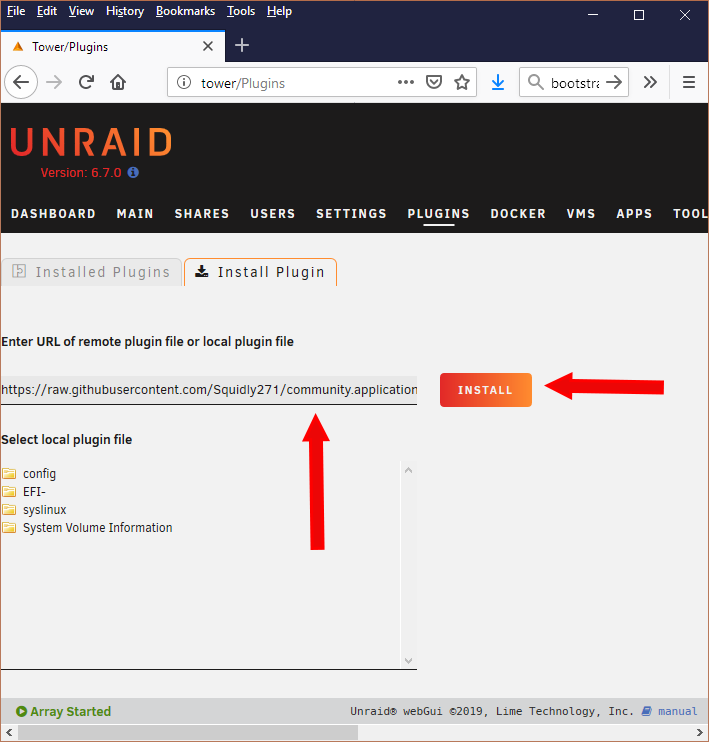
-
Then wait for install to complete, once it has installed select the Done button
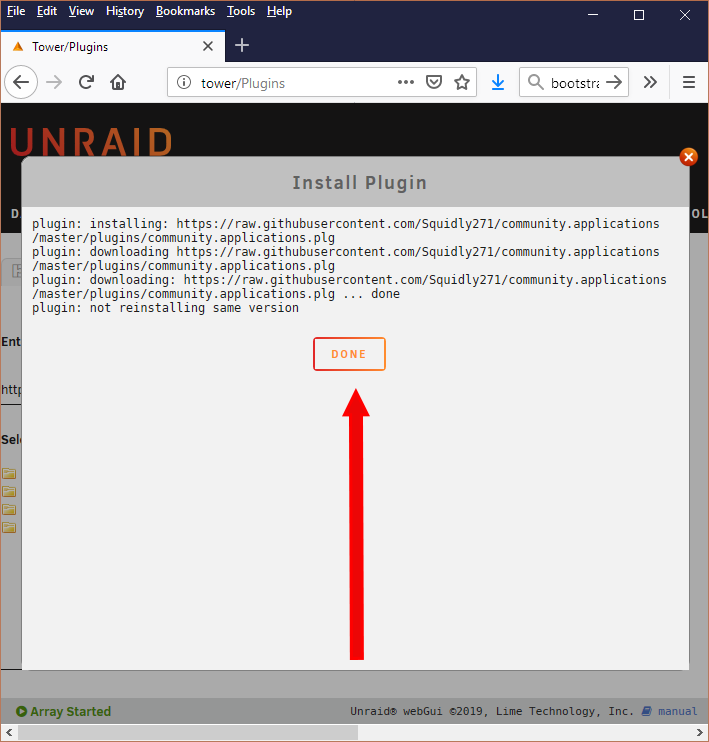
-
You will then be shown a disclaimer, select I Understand
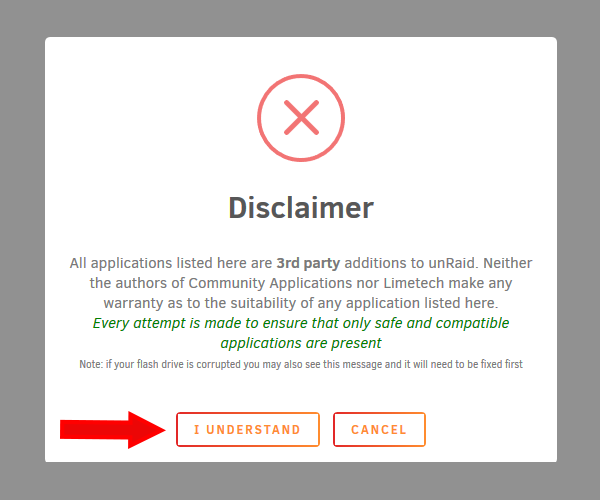
-
A new APPS tab will be shown, and this shows available unRAID Docker apps
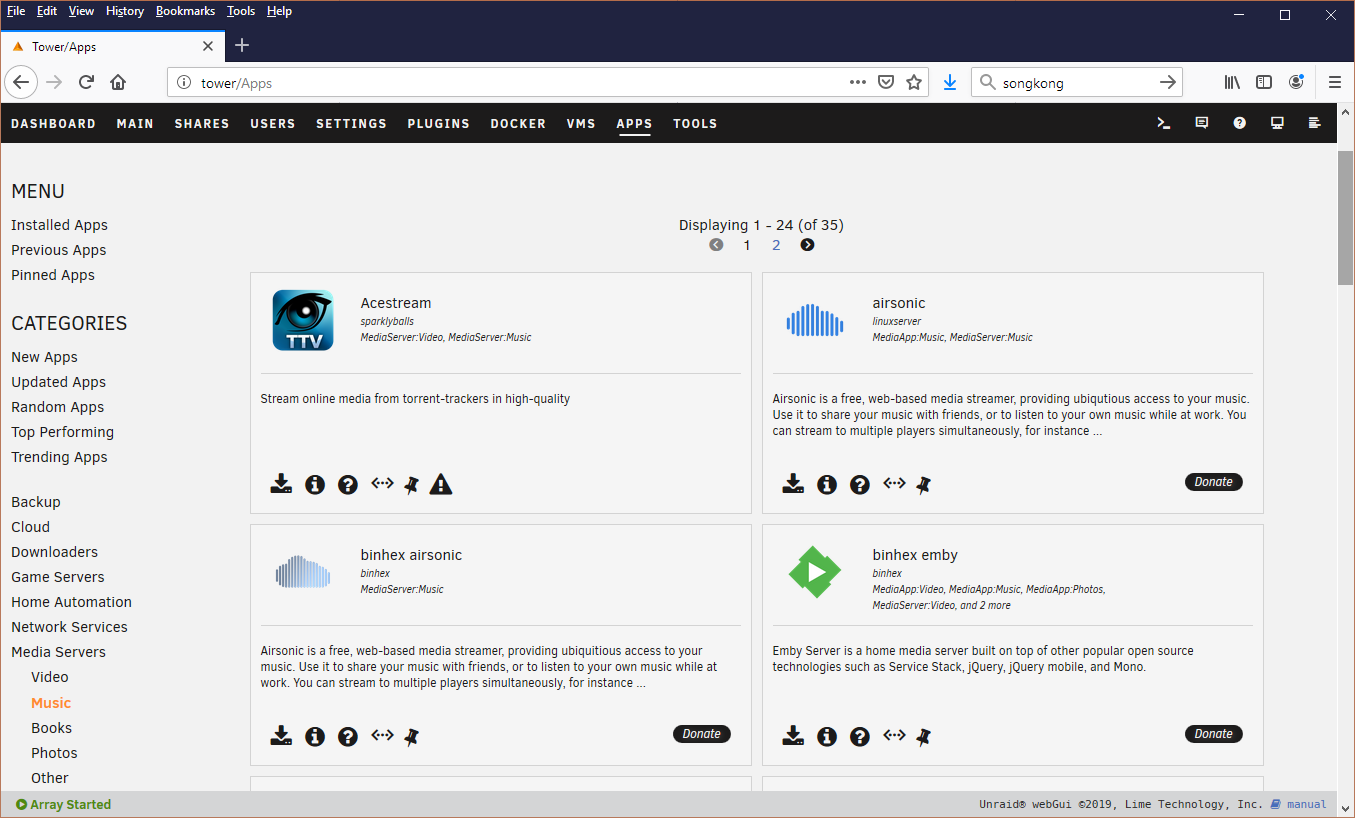
Install SongKong
-
In the search box enter songkong, this will show SongKong, just select the install icon
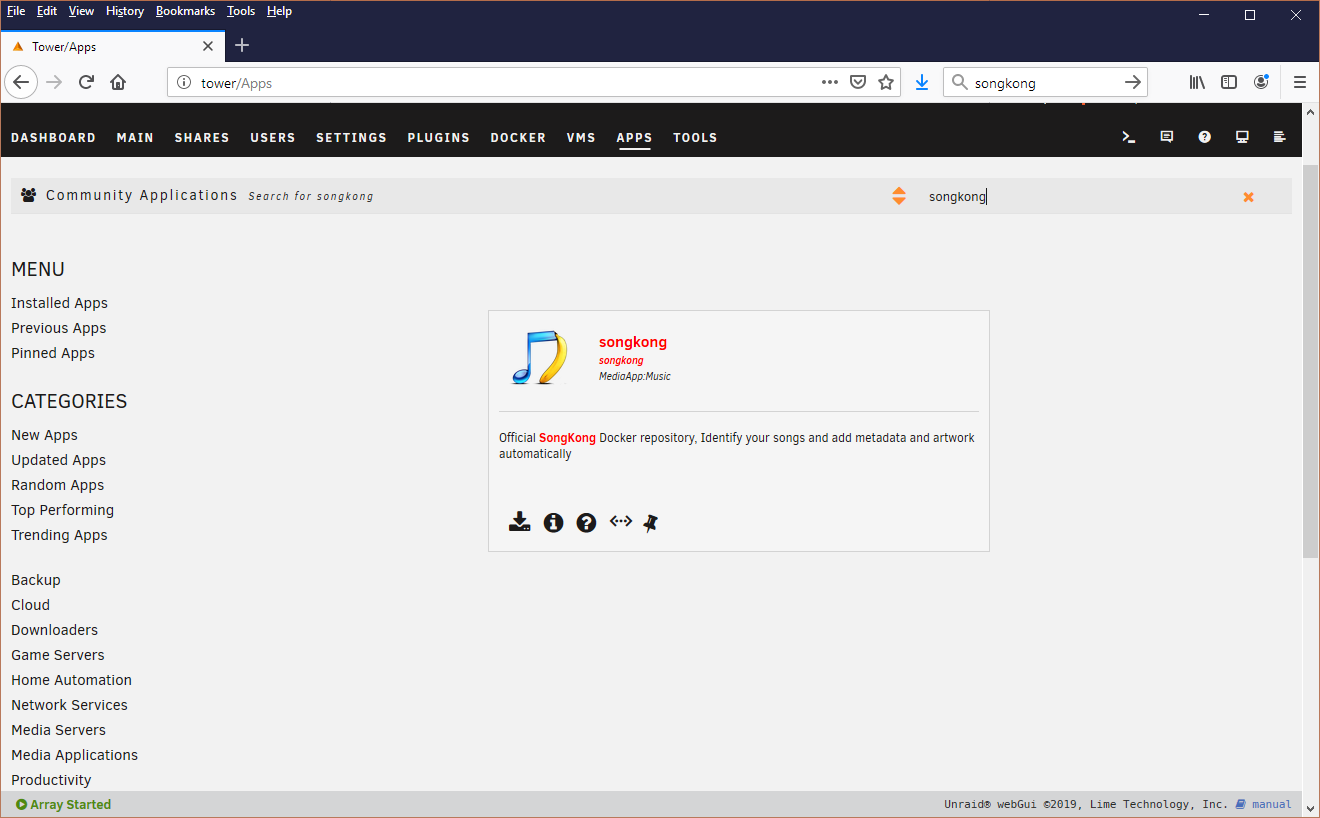
-
SongKong comes preconfigured for unRaid, but you may need to modify a few things
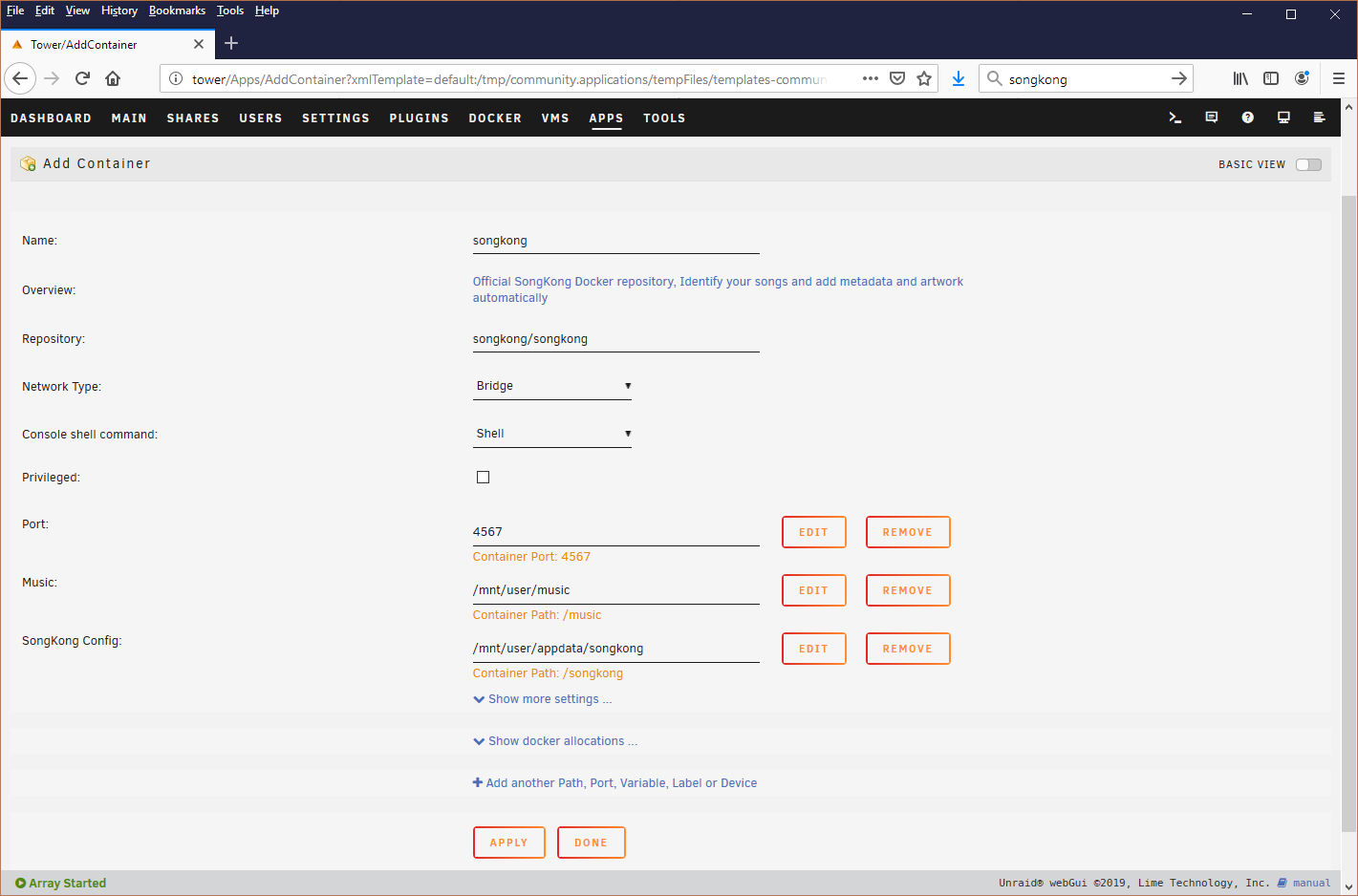
-
Modify the Music path to point to your music location, if it is not at /mnt/user/music
- Select the Edit button next to Music path
- Modify Host Path to the actual location of your music folder e.g /mnt/user/media
- Select Save
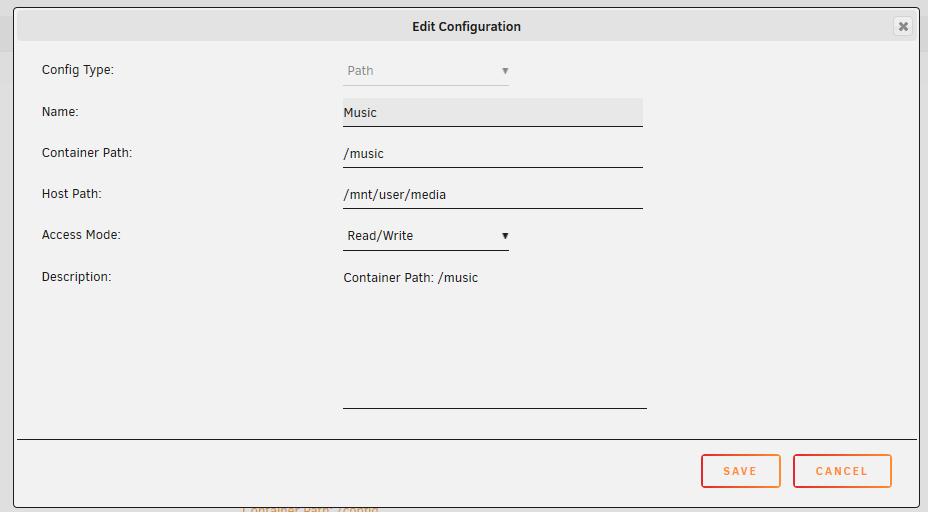
-
Configure SongKong Config folder, this is where SongKong stores its database, logs and reports
- Select the Edit button next to SongKong Config path
- Modify Host Path to a location of where you would l;ike to store songkong configuration e.g /mnt/user/media/songkong
- Select Save
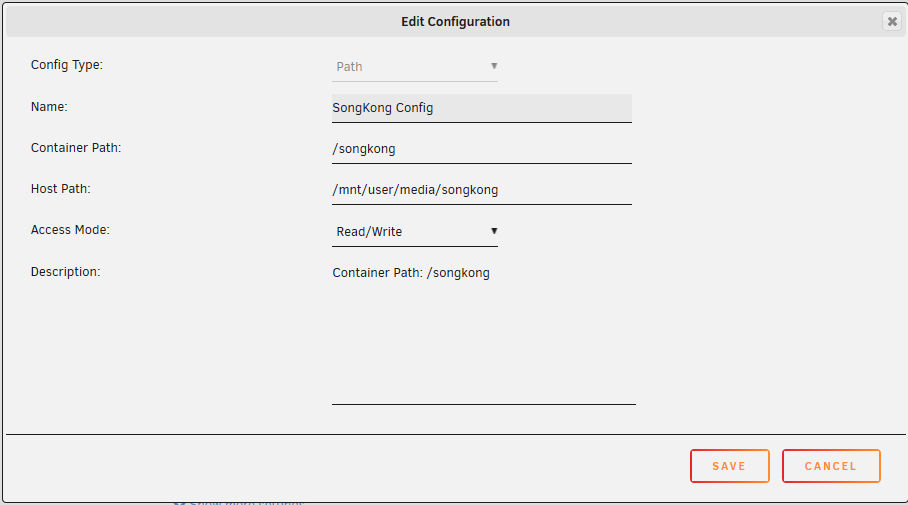
-
unRaid will now download the songkong docker image
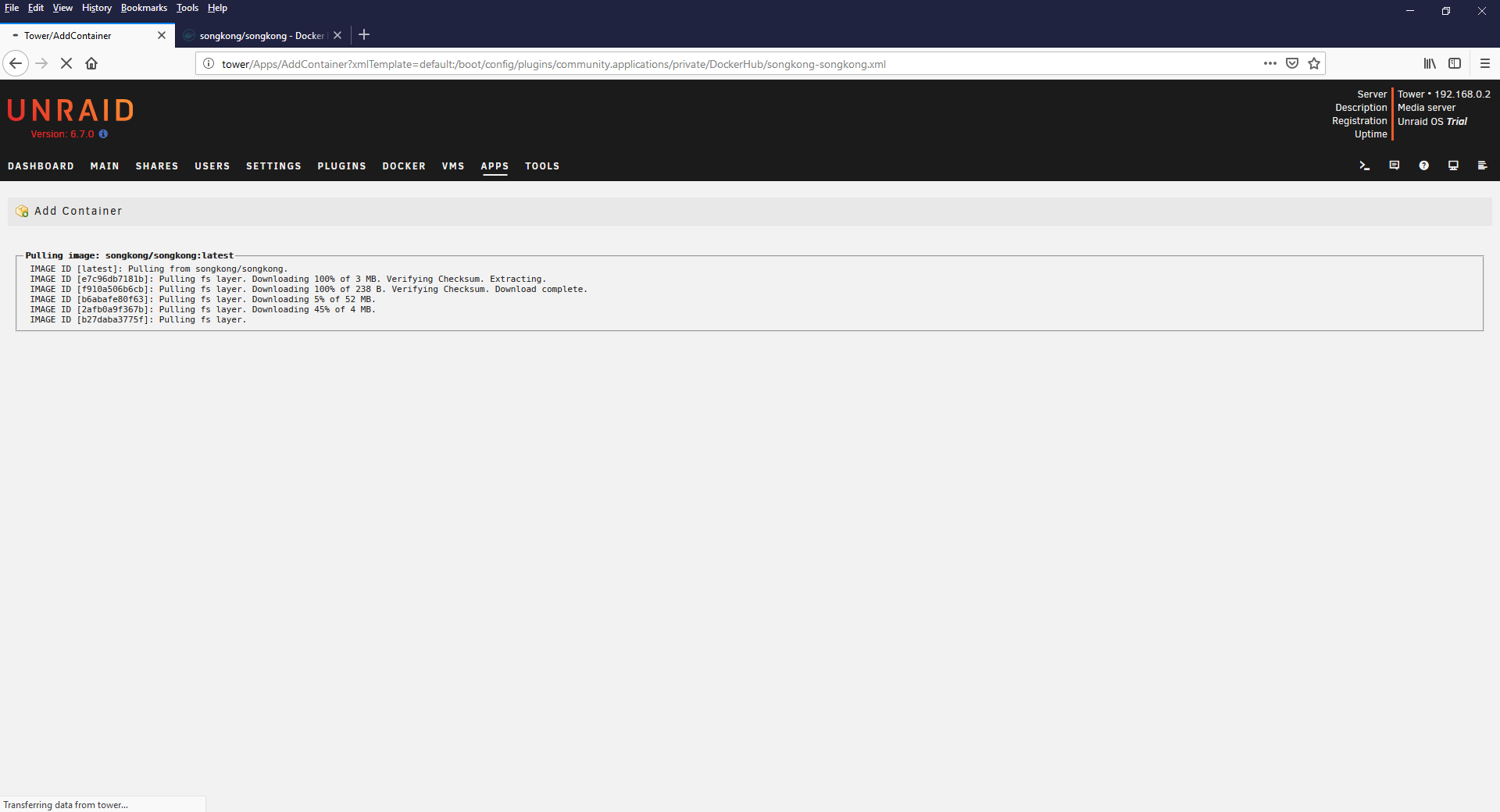
-
This will take you the list of Docker containers you have, select the Start All button, and the SongKong container should start
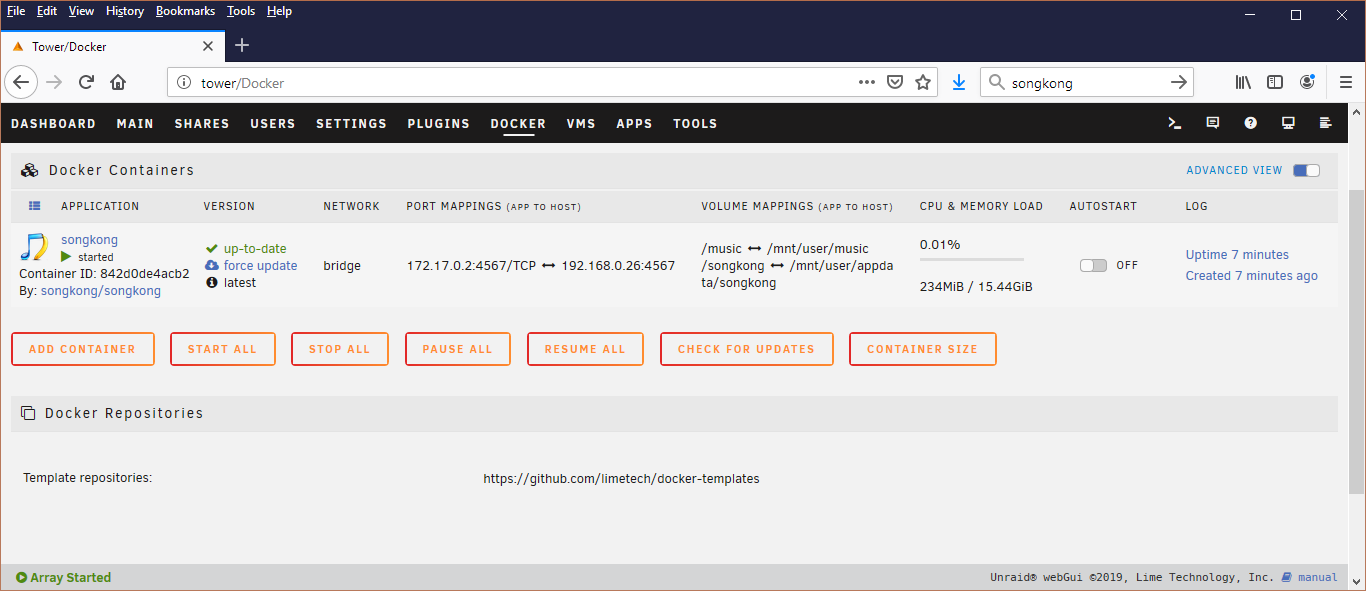
-
SongKong Lite should now be available on port 4567,to convert to SongKong Standard or Pro a license can be installed by selecting the License menu item.