AutoEdit
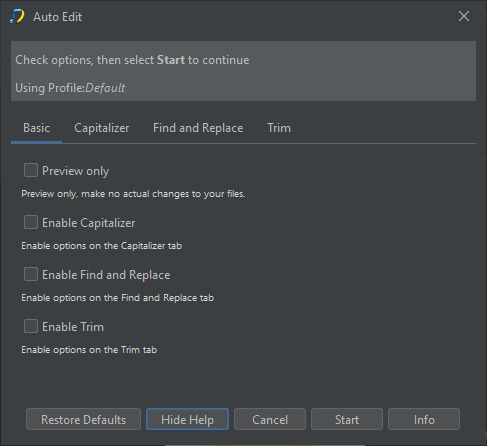
Manual editing is useful for making changes to one album, but what about if we need to make an edit to many albums, then for this we have the very powerful Auto Edit tool.
This actually comprises three tools Capitalizer, Find and Replace and Trim, and any or all of these tools can be applied to multiple fields in one go.
Capitalizer
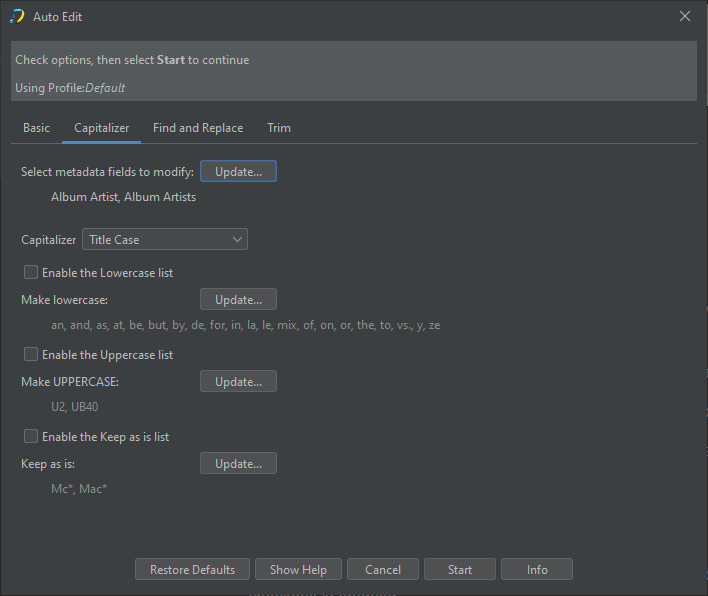
The Capitalizer performs case conversion on all the fields selected in the select metadata fields to modify option. There are five types of case conversion that can be done Title Case, Capitalize Each Word, Sentence Case, lowercase all letters and UPPERCASE ALL LETTERS
Then additionally we have three special lists that can be applied to the capitalization if their associated checkbox is enabled Make lowercase, Make UPPERCASE and Keep as is
Find and Replace
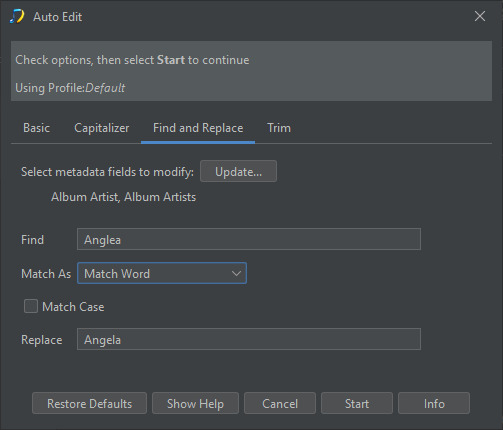
Find and Replace can be used to replace text in fields with replacement text.
The Select metadata fields to modify option specifies the fields to apply find and replace on. Find specifies what we are trying to match, Match As defines how it is being matched, Match Case determines if the match is case sensitive and Replace defines what to replace any matches with. Match As can be Contains, Match First, Match Start, Match End, Match Word and Match Regular Expression.
For example in the screenshot we are using to fix a common misspelling of persons name. So we are searching the Album Artist and Album Artists fields for the word Angelea and replacing with the word Angela. Because Match As is set to Match Word the input string is split into words (i.e characters separated by spaces and tabs) and the match is applied to each word.
Trim
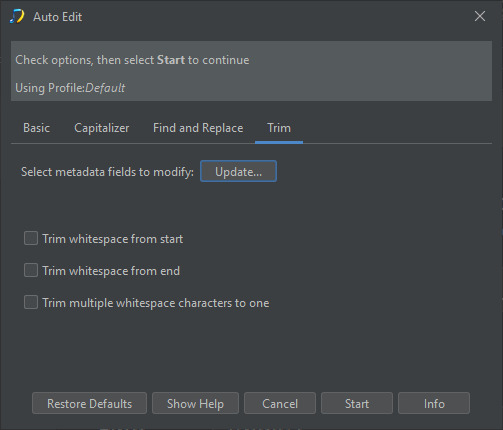
Trim can be used to remove unnecessary white space, white space means the space or tab character.
If a field starts with whitespace this can be removed by enabling Trim whitespace from start. If a field ends with whitespace this can be removed by enabling Trim whitespace from end. If a field contains multiple whitespace characters in a row this can be reduced to just one space character by enabling Trim multiple whitespace characters to one